Parameter Changes
A feature is available in Forecaster4 that allows you to specify a parameter change that is effective starting at a particular year.
Why You Would Use It
Here is one example. If you plan to move from a state with income tax to a state without income tax during your retirement, you can specify a state income tax parameter change to be effective the year of your move. The Forecaster4 calculation will use the new income tax rate for all years starting with the effective year of the parameter change.
What It Is
A parameter change instruction is another of the instructions available for designing a plan. Parameter change instructions can be defined for each individual asset in your plan. And they can also be defined for the plan details that specify the plan's global parameters.
Each parameter change instruction specifies its effective year and then one or more parameter items to be changed from that year onward. By specifying these instructions, for different years, you can create a plan with varying parameters over the years of the plan's calculations. Any change specified by a parameter change instruction starts in its effective year and stays in effect until overridden by another parameter change instruction for a later year.
How It Works
The initial plan details, as specified in the plan's global parameters, define the parameters that are effective on the plan's calculation start date. Parameter changes you define for the plan's global parameters then override these initial parameter details in the year your change is effective. The initial plan details, together with your parameter changes, create the plan's global parameters for each year. These are then used in the yearly calculations for each asset.
Also you can define parameter change instructions on each individual asset. These then will override the corresponding global parameters during the yearly calculations. These become an asset's local parameters, such as a specific tax rate or a specific earnings rate. These parameter change instructions can specify a start year the same as the plan's calculation start date, if the override is wanted immediately. The parameter changes you define locally for the asset will override the corresponding global parameters in the year the change is effective. The local and global parameters together create the asset's resulting parameters for each year.
During the plan's calculation, the plan's global parameters and each individual asset's local parameters for each year are combined so that the local parameters override the global parameters. The resulting set of yearly parameters is used for the yearly calculation of each asset's values.
How To Do It
When you left click the tree view node that represents an asset or the global plan initial details, you will see a new icon on the tool bar in the right hand table view. This icon is the last one to the right, and is for the parameter change instruction. Click this to open the data entry window to add a new parameter change instruction.
You must enter the effective year and at least one parameter change value. After you define at least one parameter change instruction, the tree view node for the collection of parameter change instructions is shown. The tree view node text is taken from the description, if any, or else is made up of tokens representing the parameter value entered. See Figure 1 below.
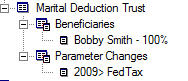
Figure 1
You can define more than one parameter change instruction for the same year if you don't specify conflicting values for the same parameter.
After you have defined at least one parameter change instruction, the tree view node for the collection is visible. You can left click the node to see a table of all the parameters. These are a merged result from both the global and local parameters, and are used year-by-year in calculations for this asset. The display table identifies the specific changes resulting from the asset's local parameter change instructions in blue text. These override the same global parameters.

In the figure above, Joan's Brokerage has applied a parameter change in 2020 to set the ROI to 8%. A left click on the parameter change leaf in the outline tree shows all the parameters that affect calculations for Joan's Brokerage. The local change just for Joan's Brokerage is shown in blue. Note that the parameter change for 2017 has been disabled and does not show. It can be quickly enabled by double clicking.
When you run the plan's calculation, each individual asset's calculation is performed using the combination of the plan's global parameters, including any global parameter change instructions, and any asset's local parameter change instructions. The local asset parameter values take precedence over the same value from the global parameters.
The display shown above shows parameter values for each year in the plan. For each of the yearly calculations for this individual asset, all the required parameter values are obtained from this table. Other assets may have different tables of parameter values, depending on their collection of parameter change instructions. Parameter values that are not specifically defined for the individual asset come from the collection of global parameter values.
Only the values in the ROI, Fed Tax, State Tax, and Capital Gains Tax columns can be changed by a parameter change instruction defined for an asset. Values in the COLA column are from the specifications of the global plan details. Any changes for COLA that you see here are the result of parameter change instructions defined for the global plan details.
Values in the Retirement Living Expense column are increased each year according to the COLA value of the preceding year. Values in the Individual Gift Tax Exclusion column can also be increased each year by using a parameter change instructions defined for the global plan details.
Figure 2 below shows another available table view .
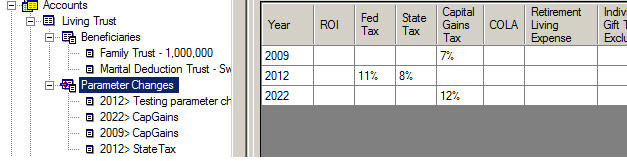
Figure 2
A right click on the parameter change leaf in the outline tree shows just the parameter change instructions you defined locally. If you have multiple parameter change instructions for the same year, they are combined into a single row for the summary display. The sequence of the instructions does not matter.