The data editing window for the source ranking of accounts for shortfall withdrawal is in the second display of the parameters data edit dialog.
When your Forecaster4 retirement plan is calculated, the program covers your expenses for retirement living year-by-year. Each year there may be withdrawals specified by you as part of your plan for retirement living expenses. There may also be required withdrawals, such as minimum IRA distributions. And there may be pension and other income.
But if, at the end of the year, all pension and other income plus the specified and required withdrawals do not provide enough to cover your retirement expenses, additional money will be withdrawn from eligible accounts to make up the shortfall. A withdrawal will be made from each eligible account in ranked sequence to try to cover the entire remaining shortfall balance. This continues until the shortfall is covered, or no more funds are available. The tax consequences of these withdrawals are determined and applied by the calculations.
Your eligible accounts will be accessed for withdrawals in one of two sequences: either the default rank sequence, or the assigned rank sequence. You specify which sequence will be used.
The default rank sequence is determined by the Forecaster4 program. It examines the income tax and the return on investment (ROI) for each eligible account. Then it ranks each eligible account according to its effective ROI so that the account with the highest after-tax earnings is accessed last. For married users, accounts solely owned by the first to die are accessed before those owned by the other spouse or those owned jointly. The default ranking logic assumes IRA owners are over 59 1/2 and incur no tax penalty for withdrawals to cover retirement expenses.
This examination is performed for each year of the plan, so if you have specified Parameter Changes that modify tax rates or ROI rates in different years, then the default rank sequence may be different in different periods. If so, the year-by-year rank changes are displayed in the data editing display .
The assigned rank sequence is determined by you when editing the plan's global parameters, and can be specified differently for different years in your retirement.
The data editing display for the source ranking has radio option buttons that select which sequence, the default or the assigned, is used for your calculations. If you select assigned ranking, then the data editing display gives you further options to add, edit, or delete specific year's assigned rankings.
If you display the default source rankings, there will be an entry for each year in which the default rankings change. Default rankings can change in a year where you have specified parameter changes that modify tax rates or ROI rates. If there are none of these parameter changes, there will be just a single line for the calculation start year. If there are changes to the default rankings, there will be a line for the year in which the change is effective. Any ranking shown in the display holds true for all subsequent years, until another year is shown with different account rankings.
If you display the assigned source rankings, there will be an entry for each year in which the assigned rankings change. Any ranking shown in the display holds true for all subsequent years, until another year is shown with account rankings. If you have not yet assigned specific source rankings, then this display will show one line, for the calculation start year, using the default rankings as starting values for an assigned source ranking entry. You may edit as desired.

Source Ranking Display (Year 2015 Row Selected)
To edit or delete a specific years assigned source rankings, click the row heading to select the row and enable the Edit and Delete buttons. To add a new year's assigned source ranking, enter the year in the text box and click the New button. The initial ranking values are obtained from the nearest previous year's assigned source rankings. Select the new entry and click the Edit button to change the rankings.
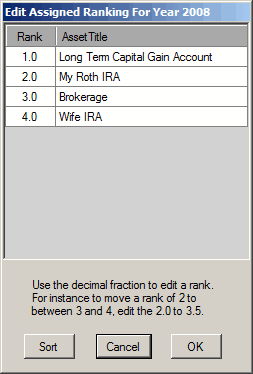
Edit Window
The edit window lists the accounts and their current assigned rank for the year chosen. You can select any rank number in the window and change it. To list the accounts in the new sequence, click the Sort button. But this not required before clicking OK.
When you add a new asset account to your plan, the account is added to all the existing entries for assigned source rankings, and the initial assigned rank value is equal to the first year default rank value. This will place the new asset account in the approximately correct sequence position initially. You must then adjust the existing rankings to properly position the new account in the assigned source rank sequences for each year.
The new account will also be added to the entries for default source rankings. Since the default source rank is determined anew for each year, it is possible that the new account, because of its possible specifications of tax and ROI rates year-by-year, will have a change in default source rank. This can cause a new entry for the change year to be added to the default source rankings display.
The default sequences are determined again after each account addition or account edit, so if you change the specific earnings rate or specific tax rate of any account, the default sequence may change. And the default sequences are determined again after any parameter change addition or edit, as this can change earnings or tax rates also.
The default sequence is determined by a formula that uses the earnings rate and tax rate of each account and tries to minimize the effect of withdrawals on the plan balance over time. The most profitable accounts after taxes, for the longest-lived principals, are placed last in the withdrawal sequence.
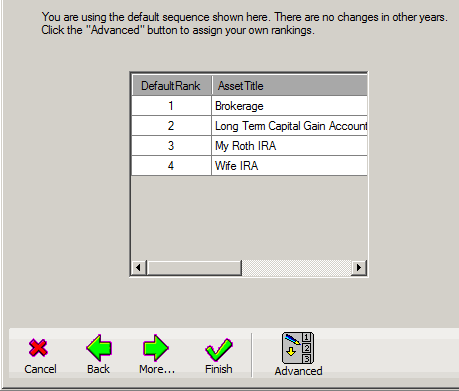
Parameter Data Entry Page Displaying Default Rankings
If you have not created assigned source rankings, and the specifications of tax and ROI rates do not cause any changes in default source rankings over the years, then the display window that is presented to you during the parameter data entry dialog will show the default source rankings in a simplified form. In this case there is a button labeled Advanced to click if you want to assign your own rankings.